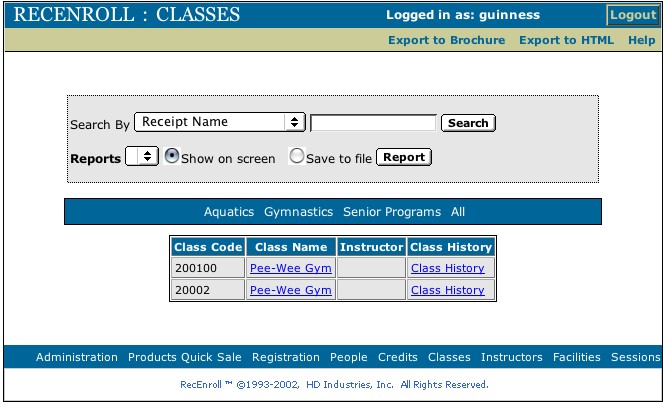Classes - (view only)
Search for the desired class either by clicking a division to view all of its classes, or by choosing a more specific search parameter from the pull-down list. Enter a search value in the field and click the Search button to conduct the search.
After a search is conducted links will appear in the header section allowing for an export either to a brochure
or an HTML file.
The Settings for each of these kind of exports must be made for the classes in the Admin section. If the settings
are not in place, the export will not work properly. When you click on the link you would like for the export, you
will pick a location on your computer to store the file.
The class information will export according to the template selected for the first class in the list. After the file has
been created, it may be opened in its appropriate editor, if further changes need to be made.
To generate a report, first gather a list of names for the report using a search method from above. Select whether you would like to see the report on screen or save it to a file, and click the Report button. The report will be generated to the specified location.